Step-by-Step Guideline:
1. Navigating to the Skills Tab:
Once in the student's profile, find and click on the "Skills" tab. This section is dedicated to tracking the student's swimming abilities.
2. Selecting the Student and Skill Level:
Within the Skills tab, locate the specific student whose progress you wish to see or assess.
3. Clicking on the Rating:
Once you've chosen the student and skill level, locate the corresponding rating column. This column often consists of numerical values or a rating scale. Click on the specific number that reflects the student's current proficiency in the selected skill.
4. Viewing the Overview:
After clicking on the rating, an overview page will appear showcasing the student's current progress in the selected skill.This page may include a graphical representation of progress, comments from instructors, and any additional relevant information. It provides a snapshot of the student's strengths and areas for improvement.
Alternative Method – Front Desk/Calendar:
You may access student progress also from Calendar or Front desk.
Navigate to the calendar in menu, locate the swim lesson with student's name. Click on the star icon next to the student's name to reveal an overview of their progress.
These alternative methods offer flexibility in accessing information for both instructors and front desk personnel.