This knowledge article will guide you through the process of removing a student from a lesson, specifically focusing on the use of the third icon, which is the cross icon, located in the swimmer or student line.
Step-by-Step Guideline:
1. Accessing Front Desk:
- Navigate to the Calendar menu, typically located in the main dashboard or sidebar.
2. Locate the Front Desk Button:
In the Calendar menu, look for the "Front Desk" button. This button is usually prominently displayed to facilitate easy access to managing attendance and reservations.
3. Removing a Student from a Lesson:
- After clicking on the "Front Desk" button, you will be directed to the Front Desk interface.
- Locate the class or lesson for which you want to manage attendance.
- Within the class or lesson view, find the swimmer or student line corresponding to the student you want to remove.
- In this line, you will see various icons representing different actions. To remove a student from the lesson, click on the third icon, which is the cross icon.
4. Choose the Absence Type:
Upon clicking the cross icon, a pop-up window will appear with two options: "Absence" and "Absence with Penalty."
Select the appropriate option based on the reason for the student's absence:
a) Absence: - Choose this option when a student is unable to attend the lesson without incurring any penalties. - Absences may generate makeup tokens that allow students to reschedule missed lessons at a later time.
b) Absence with Penalty: - Select this option when the student is canceling the lesson late, and a penalty fee applies. - Late cancellations typically result in a financial penalty and do not generate makeup tokens.
5. Confirm and Save:
After selecting the appropriate absence type, click the "Confirm" or "Save" button to save your changes.