It is possible to add a single lesson to your schedule, directly from the Calendar view.
Step-by-Step Guideline:
1. Open Your Calendar:
Log in to admin application and navigate to the Calendar in the menu.
2. Create a Lesson:
Within the selected date, look for the time slot you want to add a Lesson.
Click on a blank time slot in your calendar to add a lesson on the selected day and time.
1. Basic Tab:
In the "Basic" tab, enter the following information:
- Activity Type: Specify the type of activity or class.
- Zone: Define the location or zone where the class/event will take place.
- Title: Give your lesson name.
- Start Date: Set the date and time when the lesson starts.
- Duration: Specify the duration of the lesson.
- Minimum Class Size: Define the minimum number of participants required. If greater then 0 system will check at defined time and cancel lesson automatically if number of participants not reached defined minimum.
- Maximum Class Size: Set the maximum number of participants allowed.
- Billing Plan: Choose the appropriate billing plan. Mandatory if you run swim lessons on perpetual basis.
- Price: Specify the price of lessons.
- Status (Active): Ensure that the lesson is marked as active.
- Recurrence: If the class repeats, set the recurrence pattern.
2. Advanced Tab:
In the "Advanced" tab, enter additional information such as:
- Staff: Assign the primary teacher for lesson.
- Skill Discipline: Define the specific skill discipline associated with the lesson.
- Discipline Level: Specify the skill level required for participants to enroll.
3. Rule Tab:
In the "Rule" tab, configure lesson Booking windows, Cancellation policy, including:
- Event Rule: Select a relevant rule. For example, set rules for class cancellations.
- Cancellation Maximum Time: Determine the maximum allowed time before lesson starts for cancellations.
4. Permission Tab:
In the "Permission" tab, enable makeup class eligibility if needed:
- Ensure that you activate Makeup eligibility if you intend to offer makeup lessons to participants.
After filling out all the necessary information across the tabs, click the "Save" or "Create" button to finalize the lesson creation.
Having trouble? Reach out to support@sportimea.com and we can help.