In this knowledge article, we will explore how to add new Makeup manually to a student.
Step-by-Step Guideline:
1. Accessing Student Profiles:
After logging in, navigate to the 'Students' section. This is where you can access and manage individual student accounts.
2. Opening a Student's Profile:
Locate the student for whom you wish to add additional makeup. Click on the student's name or profile to open their details.
3. Navigating to the Membership Tab:
Inside the student's profile, you will find various tabs for managing their information. Look for the 'Membership' tab and click on it. This is where you can add, modify, or review the student's makeups details.
4. Adding a New Membership:
Once you are in the 'Membership' tab, search for an option to "Add Membership." This is where you can initiate the process of adding an additional makeup opportunity for the student.
5. Entering Details:
The system will then prompt you to fill in various details, including the following:
- Template: In the 'Add Membership' section, you will be prompted to select a membership type or template. In this case, choose "Makeup" to indicate that you are granting the student a makeup opportunity.
- Name: Provide a name for the new makeup.
- User: Select the specific student for whom you are adding this makeup opportunity. This should be pre-populated since you accessed the student's profile earlier.
- Entries: Specify the number of entries or chances the student will receive for the makeup. For instance, if it's a quiz makeup, you may grant them one chance.
- Expiration: Set an expiration date for the makeup opportunity. This ensures that the opportunity is available for a specific time frame. For example, you might choose to set it to expire in a week.
- Notes: Provide a detail why you are add new makeup to student e.g. the reason for the makeup
6. Generating the Makeup Opportunity:
After entering all the required details, click on the "Generate" button. This action will create and save the makeup opportunity in the student's profile.