To start, navigate to Courses.
Click "New Course" This will open a new window.
BASIC TAB
Title - Name of the course
Start date - select starting date of the first class in course.
Start time (field below start date) - start time of the class, e.g. 09:00
End date - select ending date of the last class in course.
End time (field below end date) - end time of the class, e.g. 10:00
Duration - enter class duration in minutes
Week days - select a weekday when the class occurs.
Registration close - fill date when you want to close online registration from parent portal. If you want to allow booking after course starts and prorate pricing based on remaining classes put date until you allow this, it may be also end of the course.
Registration close time (field below registration close) - fill date when online registration to the course ends.
Cancellation close - Online customer is signed to course this date if entered date and time is restricting customer when they can cancel registration to course. If blank, then cancelation is restricted by Registration close.
Allow drop-in bookings from - by default is today, but if you want to allow drop-in or makeups to be booked later change the date.
Introduction - you may use it to enter short description of course. We recommend to keep it short, max. 3-5 sentences so it will look good on mobile devices.
Description - this is used for detailed course description.
Status - select status based on your needs:
Offline - not visible on customer portal. It's like a draft, you may used it to prepare courses for next term and once ready make it visible by changing status to Online. Or you may use it to hide again the course if you don't want to hide it from customer portal, e.g. registration is over.
Online - visible on customer portal and customers can register online. Price is calculated based on course setup.
Started - set this status once courses is ready to start or already started. Course in Started is pro-rate price based on remaining classes and automatically enroll new students into remaining classes regardless of payment.
PRICING TAB
Number of events - how many classes are in course.
Number of makeups - how many makeups can customer get once they absent a class in this course.
Class price - course price is calculated by number of events x class price.
Price rounding - if you want to show prices without decimals set to No decimals
Capacity - class size.
Min participants - enable notifications once this number is achieved
Assign pass - assign pass type with category course.
Makeups expire on course end date - Active this is you want to force makeups to be booked latest until end of the course.
Show availability from - it shows number of spots left from number you entered in this field. if blank its deactivated
Children only - if you have both adult and children program you may restrict only children to register to this course.