Each student must have a parent profile created. If not Create New Family account first.
Step 1 - Searching for Parent Account
To add a second or subsequent child to an existing family, you must first locate the parent account. Use the search function, typically by typing in the parent's first name or last name, to quickly find the parent's profile.
Step 2 - Accesing Parent Account
Once you've located the parent account, click on the parent's name to access their profile. This will open a detailed view of the parent's information.
Step 3 - Navigating to the Children Tab
Within the parent's detailed profile, you should see various tabs or sections related to their information. Look for the "Children" tab that allows you to manage child profiles associated with this parent.
Step 4 - Entering Child Details
To add a new child to the profile, click on the "Add Child" option.
Enter the information for the additional child, including:
- First Name: The child's first name.
- Last Name: The child's last name.
- Birthday: Specify the child's date of birth.
- Gender: Select the child's gender from the provided options.
- Medical Information: If required, you can add any relevant medical information for the child.
Save the information: Once you've entered all the necessary information, click "Save" to add the new child to the parent's profile.