Navigate to the "Clients" tab on the main menu. This is typically where you manage your client data for both Students and Families.
Step 1 - Add a New Family
Within the "Clients" tab, look for an button to "Add New Family".
Step 2 - Adding Parent and Children Information
Provide Parent Information:
After clicking on the "Add New Family" option, you will be directed to a new form. Start by entering the parent's information. You will typically see fields for:
- Name: Input the parent's first name.
- Surname: Enter the parent's last name or surname.
- Email: Type in the parent's email address.
- Phone Number: Input the parent's mobile number.
Provide Child Information:
Once you've entered the parent's information, you can proceed to add information about their child.
- Name: Enter the child's first name.
- Surname: Input the child's last name or surname.
- Birthday: Specify the child's date of birth.
- Gender: Choose the child's gender from options provided, such as male, female, or non-binary.
Step 3 - Save the information
After filling in the necessary details for the parent(s) and child, review the information to ensure accuracy. Look for a "Create New Family" and click this button to save the family's information into your Client Management System.