Enrolling students is last step to complete course enrollment process. Once student is enrolled into classes parent will see all classes in parent portal and can mark absences (cancelling class to free spot for others).
Warning: Before enrolling students into classes make sure you have already created classes for that Course.
In column Enrolled first number is how many classes is student enrolled, second number is how many lessons was purchased in time of re-booking Student is not enrolled is you see 0 in first number.

Once student are fully enrolled to all classes numbers should match, e.g. 11/11 for above student or 5/5 for below students.
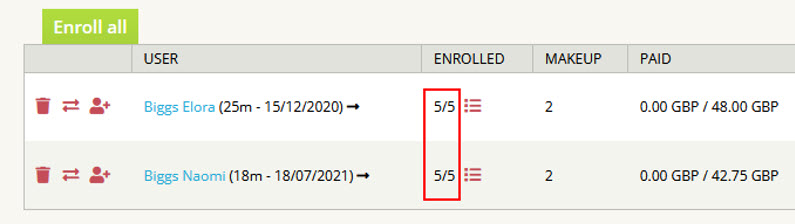
Bulk Enroll all students
Select all relevant Courses you want to enroll all students and in Bulk Actions select Enroll Students. Click Run to start immediately enrollment process. You can run it multiple times as it will enroll only students who was not enrolled yet or don't have all classes enrolled.
Enroll specific student or students on single course
To quickly Enroll student into classes click on user with plus icon. It will Enroll students immediately without any additional confirmation.
If you want to Enroll all students click on button Enroll All. It will show you confirmation window with overview of all related classes.
Only after successful enrollment into classes:
- Enrollment column should show same amount of enrolled classes as purchased, e.g. 6/6
- Student will see all enrolled classes on parent portal and in client view under Classes tab. Only then student can mark absences of future classes.
- In Calendar view you will see all how many students you have enrolled in each class.