Warning: If you are closed on some dates, please make sure you add them in list of Closed dates to deactivate them from price calculation and prevent enroll into such closed dates. Classes on closed dates needs to have Offline status.
Check list of classes create for course is you see any class with Offline status, this class is created in close dates therefore is automatically set to Offline status to prevent students to be enrolled into closed date.
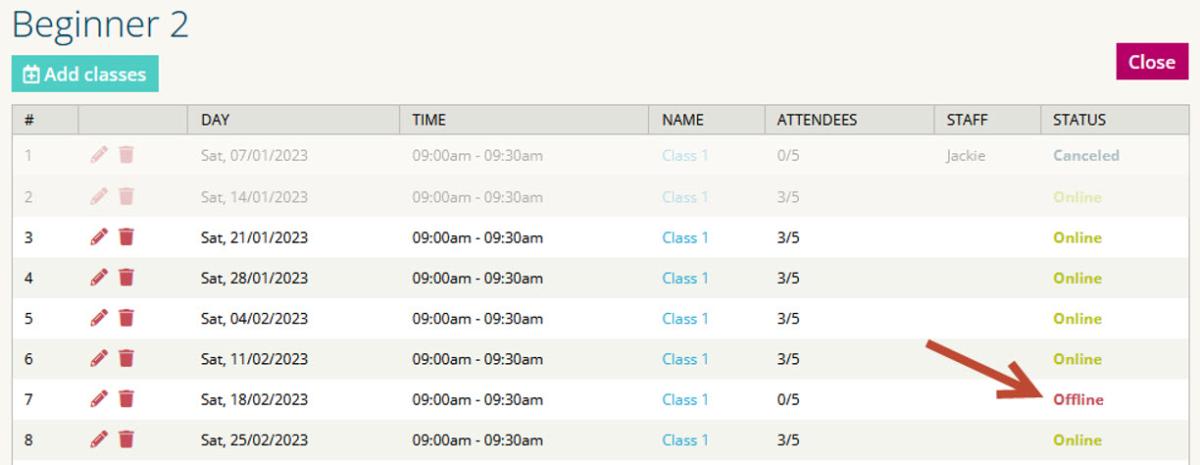
If you don't see classes with Offline statuses on dates you are closed, you need to click on delete icon next to the first classe and Delete this and all following. Update the closed dates and create classes again.
Creating classes in bulk
Fastest way is to create them with Bulk Actions. Go to Courses and filter your next term in season filter. Then go to Bulk Actions, select Create Classes, click on Select All records in all pages and click Run.
If Classes are created calendar icon in the relevant course is green, if calendar icon is red Classes are not created yet – students cannot be enrolled until classes are created for each course!
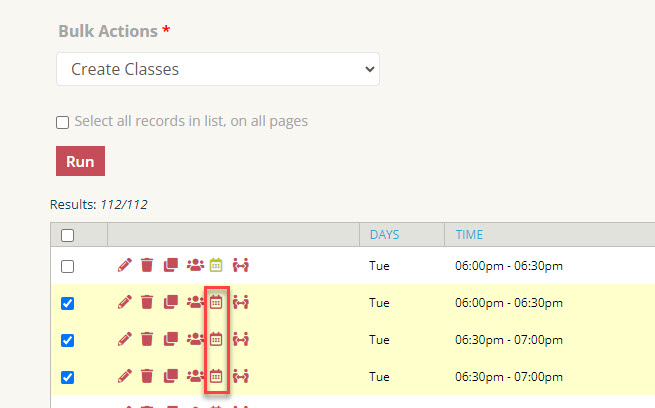
To create classes only for particular courses which still have calendar icon red (no classes created yet), select only those courses and from Bulk Actions select the option Create Classes and click Run to create them immediately.
Creating classes for single course
In course, overview click on red Calendar icon from Actions icons on right side.
On top it shows you button Add classes. Click on "Add classes" to create classes for this course. Form is already pre-filled with all information from course. Review and Save to create all classes in the calendar for this course.
After all classes are created you will see an overview of all classes assigned to course. Review if they are all created correctly - number of classes with correct class size.
Any class with Offline status may be defined as Closed date and students won't be enrolled in this class.