If you want to cancel lessons, scroll down and locate the option to cancel. Expand "Cancel Event" section.
- Confirmation and Reason: A confirmation dialog will appear. Enter "CANCEL" in the confirmation cancellation option to proceed. Specify or select the reason why you want to cancel the event. This could include reasons like "Teacher unavailable" or "Class rescheduled."
- Notification Text: In the same cancellation dialog, you may have the option to write a message in the notification text. This message will be communicated to staff and participants affected by the cancellation.
- Refunding Options: You may select either ‘Add Makeup’ or ‘Refund to credits’ based on your operations.
- Run Changes: After confirming the cancellation and providing the necessary information, click on the "Run Changes" or equivalent button to apply the modifications and send notifications.
Warning!
This action cannot be undone.