Step 1 - Navigate to Clients
Within the client management section, you will see a list of client accounts or profiles.
Step 2 - Open the Parent Account
Locate and click on the parent account for which you want to add a second emergency contact. This should open the parent's profile page.
Step 3 - Access the Profile Tab
Once you are on the parent's profile page, you will usually find tabs or sections containing different types of information. Look for the "Profile" tab or something similar, which is where you can edit the parent's personal details.
Step 4 - Locate the Secondary or Emergency Contact Option
Scroll down the profile page until you find the section related to secondary or emergency contacts. It may be labeled as "Emergency Contacts," "Secondary Contacts," or something similar.
Step 5 - Add the Information
In this section, you will typically find fields to enter the details of the second emergency contact. These fields may include:
- First Name: Enter the first name of the second emergency contact.
- Last Name: Enter the last name of the second emergency contact.
- Phone: Provide a valid phone number where the second emergency contact can be reached in case of an emergency.
- Email: Enter the email address of the second emergency contact, if available.
Save the Information: After entering all the required information for the second emergency contact, look for a "Save" or "Update" button at the bottom of the section. Click on it to save the changes you've made to the parent's profile.