Zones describe locations in your facility where classes may be held. If your business hosts several classes at once, you need to create several Zones and assign Zones to different classes. It is also helpful to let customers know where their particular class is being held.
How do I create a Zone?
To start, navigate to Settings > Activities and Rooms.

- Click "Add New Zone." This will open a new window.
- Name the Zone. Zone can be a room number, hall, swim lane, court, etc., and will display on some reports and the Classes page.
- (Optional) Enter a Zone Description. This is only visible to your Staff.
- Click "Save" to create and save the Zone.
How do I assign an Activity to a zone?
To assign an Activity, navigate under the Zone and click on the Add Sport. This will open a new window.
- Select an Activity type from the drop down.
- Enter a minimum and a maximum number of participants (class capacity).
- (Optional) Upload a Main picture for the class. This is visible for you customers only in class details.
- Select a Cancellation rule from the drop down
- Click "Save" to create and save the Activity.