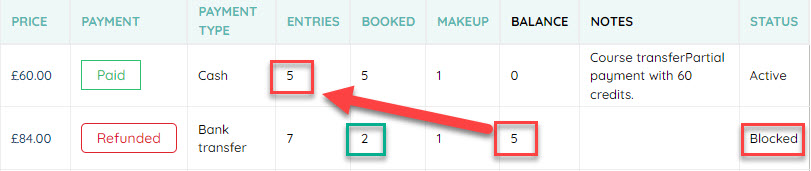How to transfer a student
In this guide, we'll walk you through the process of transferring student from a current Courses into different Course efficiently.
Note:
If student has already paid course system is transferring only the remaining value of the currency course payment. See below for more details.
Step 1 - Navigate to Courses
Begin by accessing Courses from the main menu.
Step 2 - Find Course
Find a relevant Course student is currently enrolled.
Step 3 - Open participants
Show all registered students by clicking on this icon.
Step 4 - Find a student
Find a student you would like to Transfer from current Course into a different Course. Review also payment information and number of remaining lessons in current term.
Step 5 - Transfer a student
To begin a Transfer click on transfer icon to display and find new Course for a student.
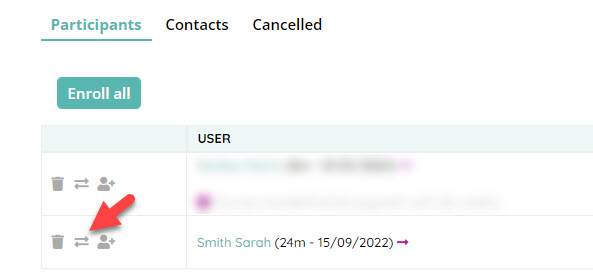
Step 6 - Confirm new Course
Select the Course you want to transfer student to.

Confirm the transfer by selecting relevant button
SCENARIO
Transfer from Course already started (some lessons already finished)

In the above picture, we have a scenario where course has 7 lessons but already 2 lessons finished.
Each lesson is 15 GBP. After transfer to new Course Student enrolled into remaining lessons (only if Course has status "in progress") and also payment is tracked as only remaining amount is to be paid.
In this example 60 GBP is refunded for the former Course and used as payment for the new course where a student was enrolled to remaining 5 lessons.

In student profile navigate to Membership tab to see following
Payment status on former Course is Refunded, balance of 5 lessons transferred to the new course and status is blocked. Also on former Course you may find in column Booked how many lessons finished before transfer, in this example 2 lessons were finished.